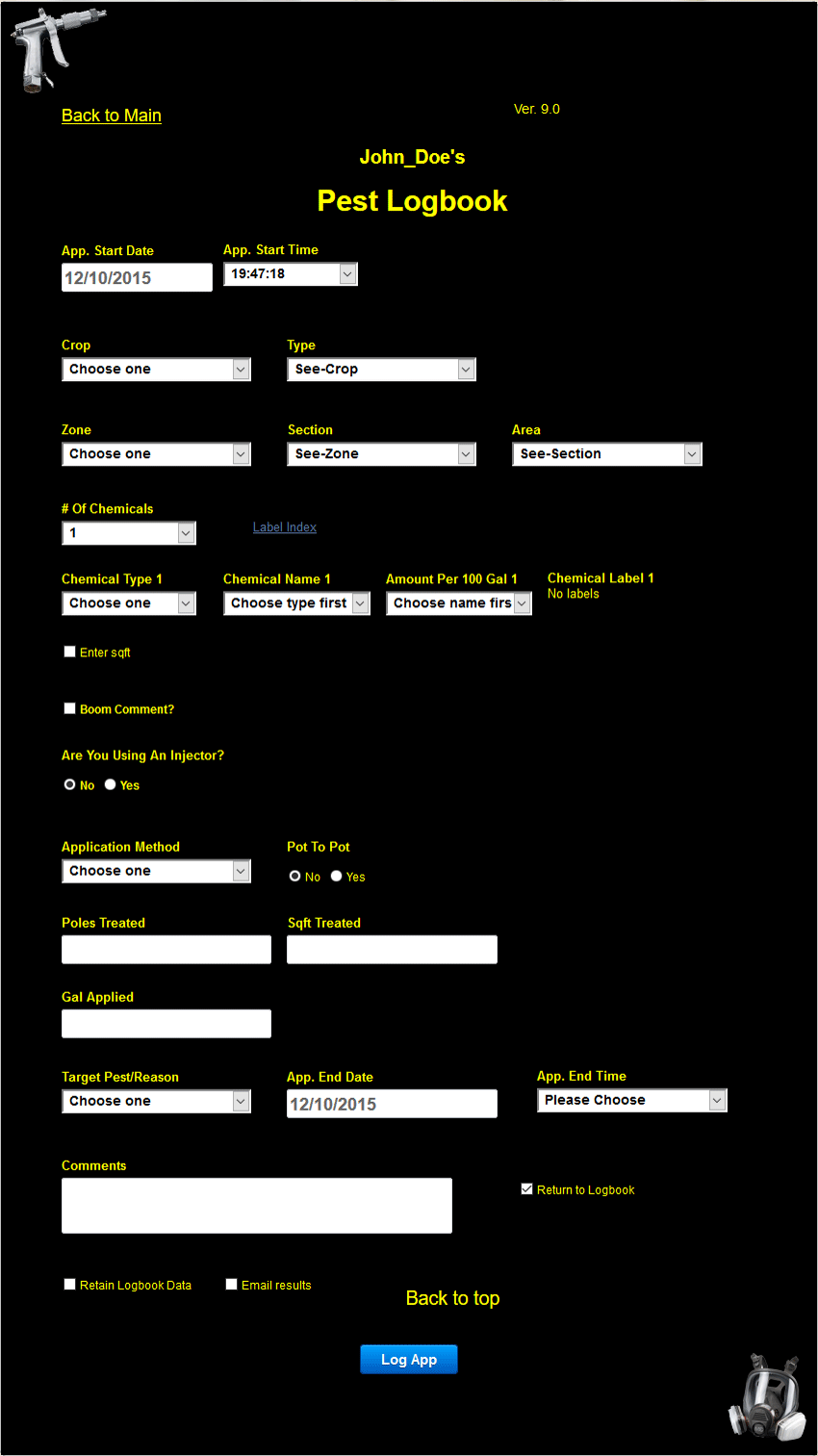

Clicking on this link will take you back to the main page.

This is the current version of the logbook.

This is your full name

This is the start date of the application. It automatically loads the current date when you open the logbook but if you need a different date pick one from the calendar. (Required field)

This is the start time of the application. It automatically loads the current time when you open the logbook but if you need a different date pick one from the dropdown. (Required field)

This is where you select the crop your applying to. (Required field)

This is where you select the crop type your applying to. The crop types available are determined by the crop selected.

This is where you select the Zone your applying to. (Required field)

This is where you select the Section your applying to. The Section's available are determined by the Zone selected.

This is where you select the Area your applying to. The Area's available are determined by the Section selected.

This is where you select the nuber of chemicals being applied in one application. You can have 1-5 chemicals at a time. One chemical is always required and is open when the logbook is opened. (Required field)

This is our label index. If you need a chemical label that you didn't add to your database you can grab one here.

This is where you select your chemical information. Select a Type first. After selecting a Type you will be able to select a Name from the chemical Name dropdown based on the Type you chose. (Required field)

This is where you select your chemical information. Select a Name second. After selecting a Name you will be able to select an Amount from the chemical Amount dropdown based on the Name you chose. (Required field)

This is where you select your chemical information. Select an amount third. (Required field)

This is where your label link will show up if you have uploaded a label for the chosen chemical name.

The Logbook offers various options to calculate the sq area treated. For this example the user is on the English system so they have chosen sqft for their base area symbol. Checking this box reveals the width, Start of Area, and End of Area input boxes. If you want the sq area treated for this application to be based on these inputs, enter a value in each one. If the width is left blank the sq area treated will be calculated from either the poles treated method or manual input. Leaving the width blank allows the Start area and End Area to be used as a comment for the application and no calculations will be done.
A. Width.
The width of the area being treated. In this example it’s 10. The ft is assumed as the base area symbol. This input accepts any number.
B. Start of Area.
The starting point of the area can be any number as long as it’s less than the End of Area.

Checking this box allows you to enter a Boom Comment.

A lot of application require the use of an injector. Checking yes for this input shows the Injector Stroke default count as entered in your account settings. In this example the users has 7 as their default injector stroke in their account settings so the number 7 shows up already entered in the input. If you’re using an injector with a different stroke count per volume on the current application you can override the count by entering a new stroke count in the input.This will not change your default as that will load a gain at the next application.

Application Method. This dropdown list is populated by what was entered in your database.Select a method from the dropdown.(Required field)

The pot to pot application is one done directly to each container with typically no waste on the ground. These applications are typically done as a drench application through both a watering pole, and water breaker or drip emitter. If you select this type of application your log will reflect units treated instead of sq area treated. You will also be able to enter the total injector strokes to calculate the total volume applied or you can enter the total volume applied directly.

In this example the user has chosen Pot to Pot as yes and have entered 100 units treated with a total of 70 strokes. Since the total strokes was entered the logbook automatically calculates the volume applied by doing the multiplication. 70 strokes / 7 Strokes per gal = 10 Gal. The 7 strokes per Gal comes from your injector stroke setting. If you leave the total stokes empty you will have to enter the volume applied manually.

Some types of applications require more than one pass to place the correct amount of chemical.If you select yes you can enter the number of passes for the application. If you enter number of passes it will be used as part of your volume applied calculations when using poles treated.

Poles Treated. If your using the poles treated method to caculate the sq area treated enter the number of poles you applied to here. Any whole number is valid.

Sq Area Treated. If you use the Enter SqArea (width, start of area, and the end of area) or the Poles Treated method to caculate the Sq Area Treated this filed will automatically populate with the correct sq area. Otherwise enter the sq area treated manually.

Volume Applied. If you use the Stokes per pole method this filed will autopopulate with the correct volume applied. Otherwise enter the amount applied manually.

Target Pest Reason. This dropdown list is populated by what was entered in your database. Select a name from the list. Typical examples of things found in this list maybe Aphids, Botrytis, or Maintenance. (Required field)

The Application End Date is used to calculate the expiration date of the chemicals REI. The current date will load when you open the logbook but if you need a different one select it from the calendar. (Required field)

The Application End Time is used to calculate the expiration time of the chemicals REI. The current time will load as the first option when you open the logbook but if you need a different one select it from the dropdown. (Required field)

The Comment input allows users to enter any information that may be helpful about the application that isn’t covered in any of the other methods. Typical comments seen so far are either weather or crop condition related. Anything can be entered up to 240 characters but keepingit brief and to the point is best.
.

The Return to Logbook check box allows users to have control over where they are sent after logging an application. If you checked the Return to Logbook in your account settings, this box will always be checked when you open the logbook.If checked you will return to the logbook directly after logging an application. If unchecked you will be taken to the applications made today page where the application you just logged will be displayed for you.
.

The Retain Logbook Data is a convenient way to hold data over about the current application to be used on the next application. This is makes it easier to log very precise applications as the common data is kept allowing you to focus on the uncommon data.
A.Data that is held is
1. Number of chemicals
2. All chemical information based on the choices previously made.
3. Are you using an injector
4. Injector Stroke
5. Application Method
6. Target Pest Reason
.

Email results. Checking this box will email you a copy of your application data.

Back to top. Clicking on this link will take you to the top of the Logbook.

Log Application, You click on this button to submit your application to you database.


